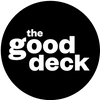What is it?
A presentation outline template is a pre-designed and reusable framework for crafting presentation outlines. It acts the starting point when you're beginning the structure of a presentation and it includes designated sections and prompts for the introduction, main points, supporting details, and conclusion.
Typically, an outline is one of the first steps in the process of developing presentation content. It helps you plan and organize ideas, and helps you cover all the necessary aspects of the presentation while maintaining a logical flow.
Once you've written the outline, you can then move forward with detailed content development for each section. This includes developing the storytelling or narrative elements, composing the full talk, and creating supporting slides or visuals.
When to use it
|
Remember to
|
Step-by-step: How to develop a presentation outline template
1 |
Select software and set-up the document Decide which online software or word processing program you'll use to create the presentation outline. You can use software like Microsoft Word, Google Docs, or InDesign. You can also use an online tool like Notion to create a dynamic template where you can easily rearrange sections, add new content, and include various media elements within the outline. |
2 |
Insert the document title and create the title block Insert a title at of the template and create a title block right beneath it. The title block can include placeholders for details like the presentation title, date, presenter's name, presentation type, and any other relevant information. |
3 |
Define the presentation's objectives (Section 1) The first section of the template focuses on clarifying the purpose of the presentation. What type of content or materials are you organizing? What is the primary goal of these materials? |
4 |
Introduction (Section 2) Next, layout the introduction section. Start with a checklist or dropdown menu the user can choose from various introduction methods for the presentation. Below the introduction method selection, add a space to draft the introduction. |
5 |
Main points (Section 3) In Section 3 of the template, prepare the framework for main points. First, create a dropdown menu or checklist to determine the number of main points for the presentation, based on the allocated time. For example:
Below this, layout input boxes for each main point, labeled "Main Point 1," "Main Point 2," and so on. Make sure to include enough input boxes to match the number of main points established using the dropdown or checklist. |
6 |
Supporting points (Section 4) In Section 4 of the template, you'll allot space for the supporting points for each main point. Repeat each main point from section 1 and add sub-sections or input boxes labeled "Supporting Point 1," "Supporting Point 2," and so on. |
7 |
Conclusion (Section 5) Create a section for the conclusion of the presentation. This should include prompts for summarizing the key takeaways, reiterating the main message, and leaving a lasting impression. Include input boxes or fill-in-the-blanks to write a draft conclusion. |
8 |
Q&A session (Section 6) In Section 6 of the template, create a dedicated section for anticipating and addressing potential questions from the audience. This involves brainstorming at least three potential questions that the audience might ask during the presentation, and alongside each question, provide well-thought-out responses. The process of anticipating these questions can be instrumental in uncovering gaps or areas of ambiguity within the presentation. This, in turn, will prompt you to revisit and enhance the content, resulting in a more comprehensive and well-rounded presentation |
|
|
Get the Presentation Outline Notion Template |