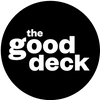You’ve been there. You stare at your slides, and deep down, you know it—there’s too much text. But you can’t decide what to cut. It’s all so important!
Your bullet points? Morphing into paragraphs. Your slides? Overflowing with every detail you can think of. You tell yourself you’re just being thorough—“better to include everything, right?”
Wrong.
Here’s the reality: when you overload your slides with text, you force your audience to make a choice—read your slides or listen to you. They can’t do both. And guess what happens when they try? Retention drops by up to 50%.
And even if they do read it, long paragraphs don’t leave a lasting impact. People remember short, simple copy that gets straight to the point. That’s what sticks.
The Fix: The D.E.L.E.T.E. Method
Cutting your slide copy doesn’t mean losing the message. It’s about making your point stronger. Enter the DELETE method: a simple, step-by-step process to help you decide what stays, what goes, and how to make your slides clear and impactful.
Step 1: D – Does it directly support the main point?
Ask yourself: What’s the single main idea of this slide?
- KEEP: Only the copy that strengthens or clarifies the main point.
- DELETE: Anything extra, unrelated, or better suited for another slide.
Step 2: E – Eliminate duplicates or overlapping ideas.
Look for ideas that repeat themselves or serve the same purpose. Then, combine them into one concise point.
Example:
Original Slide:
- Highlight our commitment to sustainability with eco-friendly packaging.
- Emphasize sustainable practices in product manufacturing.
- Focus on green initiatives to build our brand reputation.
Streamlined Slide: “Demonstrate our commitment to sustainability through eco-friendly packaging and manufacturing practices.”
Step 3: L – Look for what’s better said out loud.
Some details are better delivered verbally. Read each line and ask, “Would this work better if I just say it?”
- KEEP: Keywords that guide your verbal explanation.
- DELETE: Details or explanations you can narrate instead.
Step 4: E – Edit for keywords, not full sentences.
Rewrite long sentences into punchy phrases that are easy to scan at a glance.
Example:
- Before: “We must improve team communication to ensure better project outcomes.”
- After: “Team communication → Better outcomes.”
Step 5: T – Trim filler words and fluff.
Highlight words like “very,” “basically,” or “in order to.” Replace them with concise alternatives.
Example:
- “Due to the fact that” → “Because.”
Step 6: E – Evaluate each word’s value.
Review the slide with fresh eyes. Is every word pulling its weight?
- KEEP: Words that are essential to your message.
- DELETE: Anything that doesn’t add new information or clarity.
Your audience’s attention is limited. Every unnecessary word or redundant detail on your slide pulls focus away from your core message. When slides are overloaded, your message doesn’t just get lost—it gets ignored.
By cutting your slide copy to the essentials, you ensure that:
- Your message is clear and memorable. Your audience leaves with the key takeaways you want them to remember.
- You stay in control. Instead of competing with your slides, you let them support what you’re saying.
- You build connection. Clear, focused slides help you engage with your audience, not overwhelm them.
Cutting isn’t about losing content—it’s about making your message stronger. A streamlined slide deck amplifies your impact, boosts retention, and keeps your audience focused on what matters most: you and your ideas.