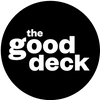Presentation Designer's Toolkit
Presentation outline template
What is it? A presentation outline template is a pre-designed and reusable framework for crafting presentation outlines. It acts the starting point when you're beginning the structure of a presentation and it includes designated sections and prompts for the introduction, main points, supporting details, and conclusion. Typically, an outline is one of the first steps in the process of developing presentation content. It helps you plan and organize ideas, and helps you cover all the necessary aspects of the presentation while maintaining a logical flow. Once you've written the outline, you can then move forward with detailed content development for each section. This includes developing the storytelling or narrative elements, composing the full talk, and creating supporting slides or visuals. When to use it For business presentations, educational lectures, or any situation where professionalism and clarity are essential, a presentation outline is crucial for organizing content. For longer presentations, an outline helps maintain a clear and structured flow, preventing you from getting lost or missing important points. Remember to While standardization is essential for consistency, provide room for flexibility and customization within the template. Not all situations are identical, and some adaptation may be necessary. Step-by-step: How to develop a presentation outline template 1 Select software and set-up the document Decide which online software or word processing program you'll use to create the presentation outline. You can use software like Microsoft Word, Google Docs, or InDesign. You can also use an online tool like Notion to create a dynamic template where you can easily rearrange sections, add new content, and include various media elements within the outline. 2 Insert the document title and create the title block Insert a title at of the template and create a title block right beneath it. The title block can include placeholders for details like the presentation title, date, presenter's name, presentation type, and any other relevant information. 3 Define the presentation's objectives (Section 1) The first section of the template focuses on clarifying the purpose of the presentation. What type of content or materials are you organizing? What is the primary goal of these materials? 4 Introduction (Section 2) Next, layout the introduction section. Start with a checklist or dropdown menu the user can choose from various introduction methods for the presentation. Below the introduction method selection, add a space to draft the introduction. 5 Main points (Section 3) In Section 3 of the template, prepare the framework for main points. First, create a dropdown menu or checklist to determine the number of main points for the presentation, based on the allocated time. For example: 15-minute presentation, 2-3 main points. 30 minutes, plan for 3-5 main points. 60-minute presentation, 4-6 main points. Below this, layout input boxes for each main point, labeled "Main Point 1," "Main Point 2," and so on. Make sure to include enough input boxes to match the number of main points established using the dropdown or checklist. 6 Supporting points (Section 4) In Section 4 of the template, you'll allot space for the supporting points for each main point. Repeat each main point from section 1 and add sub-sections or input boxes labeled "Supporting Point 1," "Supporting Point 2," and so on. 7 Conclusion (Section 5) Create a section for the conclusion of the presentation. This should include prompts for summarizing the key takeaways, reiterating the main message, and leaving a lasting impression. Include input boxes or fill-in-the-blanks to write a draft conclusion. 8 Q&A session (Section 6) In Section 6 of the template, create a dedicated section for anticipating and addressing potential questions from the audience. This involves brainstorming at least three potential questions that the audience might ask during the presentation, and alongside each question, provide well-thought-out responses. The process of anticipating these questions can be instrumental in uncovering gaps or areas of ambiguity within the presentation. This, in turn, will prompt you to revisit and enhance the content, resulting in a more comprehensive and well-rounded presentation Get the Presentation Outline Notion Template
Learn moreThe Hero's journey
What is it? The Hero's Journey is a narrative structure that heroes typically follow in their adventures. While commonly associated with literature and filmmaking, it can also be applied to presentation development to create compelling and engaging narratives. Origin: Joseph Campbell, a renowned mythologist and author, popularized this framework in his book "The Hero with a Thousand Faces." Drawing upon comparative mythology and literature, Campbell identified a universal template found in myths, legends, and stories from different cultures throughout history. Key Components: This archetypal structure encompasses mutiple stages including the Call to Adventure, Crossing the Threshold, Tests and Trials, and the Return with the Elixir. It focuses on the hero's personal growth and transformation throughout their journey, providing a template for hero-centric narratives. Application: The Hero's Journey can be applied when you want to inspire and engage an audience on an emotional and transformational level. It's a powerful structure for motivational, self-help, and inspirational talks. It can also be adapted for business presentations by framing the audience as the hero, with the product or solution as the guide to their transformation. By structuring a presentation around the Hero's Journey, you can create a compelling and relatable narrative that engages the audience and makes your content more memorable and impactful. It helps draw your audience into the story and keeps them engaged from start to finish. When to use it To create an emotional connection with your audience. When inspiring change, personal growth, or a call to action in your presentation. Remember to Select and adapt the stages that align best with content and time constraints. Consider the duration of the presentation.The Hero's Journey requires more time for storytelling and development. For shorter presentations, you might opt for a more concise framework. Step-by-step 1 Define the Hero The first step is to identify and develop the Hero. The Hero is the central character of your narrative, and in the context of various scenarios, it could be different entities. For example, in a startup pitch, the Hero is often the product or service. Versus if you're creating a presentation for a sales-oriented scenario, the Hero might be the customer. Next, determine the "Call to Adventure" or the reason for the presentation. What problem is being addressed, or what opportunity is being presented? 2 Determine the "call to adventure" Next, determine the "Call to Adventure" or the reason for the presentation. What problem is being addressed, or what opportunity is being presented? 3 Establish the ordinary world Set the stage by describing the world as it exists before the hero's journey. Paint a clear picture of the problems or challenges in this ordinary world, using real-life examples or anecdotes to engage the audience. 4 Introduce conflict and the call to action Highlight the challenges, issues, or opportunities that your audience needs to address. This serves as the "Call to Adventure" in the presentation. 5 Show initial resistance (refusal of the call) Acknowledge the doubts, concerns, or hesitations that the audience might have. Address these concerns and explain why they should continue listening. 6 Present a mentor or guide Introduce the mentor or guide in the presentation. This could be a real person, an expert, data, or a set of principles that will help your audience navigate the challenges. 7 Cross the threshold Explain how the audience can take the first steps toward addressing the challenges or seizing the opportunities. This is the point where they commit to the suggested action 8 Describe the journey/obstacles and share success stories (tests, allies, and enemies) Provide examples, case studies, or anecdotes that demonstrate how others have successfully embarked on a similar journey. Mention allies who have supported them and obstacles they've faced. 9 Approach the central challenge Lead your audience toward the central and most critical part of the presentation. This could be a solution, a new perspective, or a game-changing idea. 10 Present the climax (the ordeal): This is the turning point where your audience fully grasps the potential of the message. It's where you unveil the core solution, concept, or information. 11 Outline the next steps (plan the road back) Explain the practical steps your audience should take to apply what they've learned. How can they transition from the presentation to taking action? 12 Address final concerns and resistance (resurrection) Acknowledge and address any remaining doubts, concerns, or objections that the audience might have. 13 Return with the elixir and weave in the call to action The "elixir" here represents the central theme, idea, or solution that the audience can apply in their own lives or work. It's the practical, actionable insight they've gained from the presentation. Summarize the key takeaways and emphasize the importance of these insights, connecting them to the audience's needs and desires. Weave in the call to action. Clearly articulate what you want your audience to do next. Whether it's making a decision, adopting a new approach, or embracing a particular idea, make it a concrete, actionable step. Guide coming soon
Learn moreVisual consistency checklist
What is it? A visual consistency checklist is a tool to ensure that the presentation maintains a cohesive and harmonious visual appearance from one slide to the next. It's a quality control check that covers elements such as fonts, colors, spacing, and alignment, are consistent and cohesive. For example, it confirms that the same font size and typeface are used for headings and subheadings, and that a consistent color palette is applied across various components. If the presentation is associated with a specific brand or organization, the checklist also ensures alignment with established brand guidelines to reinforce the visual identity. This comprehensive approach fosters a visually appealing, coherent, and professional presentation that enhances communication and audience engagement. When to use it For presentations with complex content and a wide range of design elements. If the presentation needs to adhere to strict branding and corporate identity guidelines. When multiple team members are involved in creating different sections of a presentation. Remember to Tailor the checklist to the unique requirements and visual identity of the project. Regularly review and refine the checklist to ensure it remains relevant and effective. Step-by-step: How to make a visual consistency checklist 1 Identify key design elements List the core design elements that make up the slide deck(s). This might include typography details (style, sizes, spacing, color, etc), color palette, layout, imagery, logo usage, and any other elements relevant to your design context. 2 Review brand guidelines (if applicable) If the project is part of a larger brand identity, review and understand the brand guidelines. Identify how the project should align with these guidelines and ensure that the checklist reflects these standards. 3 Create a checklist document Prepare a document for your checklist. This can be a simple spreadsheet, a table in a word processing program, or a dedicated checklist tool or software. 4 Prioritize checklist items For each key design element, define specific guidelines and criteria that need to be met for consistency. For example, specify font choices, sizes, and usage, or color codes for primary and secondary colors. Be as clear and specific as possible. 5 Apply the checklist At key points in the design process, use the checklist to ensure that you're following the defined guidelines. Use it as a reference and quality control tool to maintain consistency. Checklist coming soon
Learn morePresentation Design Style Guide
What is it? A presentation design style guide, also known as presentation design guidelines, are a set of rules and standards that define how a design system should be represented across various presentation types and slide layout templates. These guidelines ensure consistency in the brand's visual and verbal communication, helping to maintain a cohesive and recognizable brand identity. It serves as a reference tool for designers, marketers, and other stakeholders to ensure that all materials and communications adhere to the brand's established design principles. It's often a subset of a more comprehensive brand guidelines document, tailored specifically for the context of presentations. It takes the overarching brand identity and design principles outlined in the brand guidelines and adapts them to the unique requirements of slideshows. This includes defining the appropriate use of colors, fonts, logos, and imagery to ensure that presentations maintain the same visual identity as other brand materials. When to use it Anytime slide templates will be shared with others for editing and updating. Long-term working relationship with a client who consistently requires presentation design services Remember to Create templates and guidelines that balance consistency with flexibility for different content needs. Ensure the style guide aligns with brand and messaging for a consistent brand image. Step-by-step: How to create a presentation style guide 1 Select the format Depending on the project's needs, scope, and budget, choose from formats for the style guide. Design guidelines can be digital or printed, and can be static (PDF) or interactive (web). There's no standard page size, so choose the final size and orientation based on a few draft layouts. 2 Define the contents The presentation style guide should encompass elements relevant to maintaining consistency and a cohesive look in the presentations. This includes defining key components like slide layouts, typography, color usage, imagery, and any specific design elements required for your presentation project. Adapt the guide to include other presentation-specific elements based on the project's requirements. We've got a free checklist below that can you download and use as a starting point. 3 Develop the style guide With the outline in place, create a style guide that is both informative and practical but not overwhelming. This involves providing dos and don'ts, guidelines for quality assurance checks, examples, as well as suggesting workflows and resources to maintain consistency. Remember, clarity, conciseness, and practicality are essential to create a useful guide. 4 Test and refine the style guide Before finalizing the guide, share it with users to verify clarity and comprehensibility. Confirm that it includes all essential information and gather insights on how it can be enhanced for easier understanding and use. 5 Ensure accessibility and distribution Make the style guide easily accessible and usable by hosting it on a preferred platform, and share it with all relevant project team members. Checklist coming soon
Learn moreStoryboard Templates
What is it? Presentation storyboard templates are visual planning tools that help bridge the gap between idea and execution. They're typically used at two critical points in the presentation development process: the content development stage and the design development stage. During content development, they offer a comprehensive, bird's-eye view of the story, enabling you to grasp the entire flow of the presentation in a single glance. This visualization process helps you arrange the sequence of slides, transitions, and the logical progression from one topic or point to the next. This helps you make sure that the presentation is well-structured and engaging, catering to the specific needs and expectations of the audience. In the design development stage, presentation storyboard templates work to translate conceptual ideas into final slides. They provide a framework for specifying the layout of each slide, the placement of visuals, animations, color schemes, fonts, and other design elements. Serving as both a blueprint and a communication tool, they enable efficient collaboration among developers, designers, and subject matter experts, ensuring a shared, clear vision of the final product. When to use it To align a presentation with a clear storyline or narrative arc. In educational and training contexts, especially when designing eLearning modules, workshops, or courses. If a presentation involves complex information, a lot of data, or intricate visual elements, a storyboard can help you plan how to present this content effectively. Remember to Make sure to organize and arrange your information carefully on each section or slide. Put the most important stuff front and center, and make sure everything makes sense as you go from one point to the next. Maintain a consistent visual style—use the same fonts, colors, and branding elements to ensure cohesion. Step-by-step: How to set-up a presentation storyboard template 1 Decide what you need to storyboard Decide where in the process you need to storyboard. Consider two points: In the early stages, create a high-level storyboard to shape the overall structure, flow, and key messages. Alternatively, if you already have a solid concept or story, you're ready to create a detailed storyboard to guide the actual development of materials. This includes specific content, visuals, multimedia elements and interactive components, and speaker notes. 2 Brainstorm elements Brainstorm the essential components you want to include in the template. For the concept stage that may be structure, key slides and sections, visualization ideas, and notes. For the development state that may include slide title, slide number, slide content, graphic assets, animation sequences, and notes for developers. 3 Choose a format Templates can be physical or digital. For digital templates you can use Microsoft Word, PowerPoint, Google Slides, InDesign or specialized storyboard software. Test a few options and select the format that suits your preferences, process, and project needs. 4 Create a basic structure Design a simple structure for your storyboard templates. Divide it into sections and label each one based on your list of elements. 5 Test your template Before using the template for a project, conduct a test run to ensure it fulfills your requirements and facilitates an efficient planning process. 6 Finalize and save the template After you've designed and tested the storyboard template, make any necessary final adjustments. Once you're satisfied with the template, save it for future use. Guide coming soon
Learn moreCluster brainstorming
What is it? Cluster brainstorming, also known as cluster mapping or mind mapping, is a creative technique used to generate, organize, and visualize ideas, concepts, or information. It's a non-linear brainstorming method that encourages free thinking and exploration of various ideas related to a central topic or problem. In the early stages of planning a presentation, cluster brainstorming can help generate key messages, themes, and topics. It starts by creating a central node representing the main message or goal of the presentation and then branching out to explore related concepts, supporting points, and examples. As ideas accumulate, cluster mapping becomes an effective way to organize and structure your presentation's content. You can group related ideas into clusters, providing a clear visualization of the logical flow of your presentation. This visual representation acts as a roadmap for structuring slides and crafting a cohesive storyline. Cluster brainstorming can also inspire the creation of engaging visuals and graphics for your presentation. Adding mind map-style graphics to your slides can make complex ideas more understandable and memorable. If you're working with a team on presentation development, cluster brainstorming supports collaborative idea generation, with team members adding their insights to the map in real-time. When to use it To break down complex ideas into smaller, more manageable components and visualize the relationships between them. You want to see your ideas in a more visual way, making it easier to understand and organize them. Remember to Begin the session with a clear question, problem statement, idea, or concept. This focus will guide your brainstorming and keep clusters relevant to objectives. Think freely and without judgment during the initial idea generation phase. Quantity matters more than quality at this stage. Step-by-step 1 Define the problem or topic Clearly state the problem you want to brainstorm about or specify the topic you want to explore. Be as specific as possible. 2 Gather materials You'll need a large surface to write down ideas where everyone can see them. A whiteboard, flip chart paper, or a large piece of paper on the wall will work well.Use sticky notes or index cards to write down individual ideas. Having different colored markers available to color code each cluster will be helpful. 3 Create a central idea or node Write the central idea or topic in the center of the paper or whiteboard. This will serve as the starting point for your cluster. 4 Generate initial ideas Using sticky notes or index cards, spend a few minutes brainstorming and writing down any ideas or thoughts related to the central idea. These can be keywords, phrases, or simple drawings. Don't worry about organizing them yet; the goal is to get as many ideas as possible. 5 Identify key themes or categories Look at the initial ideas you've generated and identify common themes, categories, or connections between them. These themes will become the clusters. Reorganize your sticky notes or cards into their clusters, label each cluster with a keyword or phrase that summarizes the theme. 6 Expand each cluster Take one cluster at a time and brainstorm further within that cluster. Write down more specific ideas, details, or potential solutions related to that cluster's theme. Use arrows or lines to connect related ideas within the cluster. 7 Cross-pollinate ideas As you work through the clusters, look for connections or overlaps between them. Sometimes, ideas from one cluster can spark new ideas in another. 8 Review and refine Take a step back and review all the ideas and clusters you've generated. Identify any standout ideas or solutions that are particularly promising or innovative. 9 Prioritize and select Evaluate the ideas you've generated and prioritize them based on relevance, feasibility, and potential impact. Choose the ideas that you want to explore further or implement. Guide coming soon
Learn moreContent prompt cards
What is it? Presentation content prompt cards are a brainstorming tool that help you kickstart presentation development. They provide structured prompts to generate ideas, organize content, find supporting evidence and examples, engage the audience, and choose effective, persuasive visual aids. Similar to brand cards, they encourage you to explore the 'why' and 'how' of your presentation topic, making it easier to find compelling reasons and examples that resonate with the audience. These prompts also help you frame your content to highlight its relevance and benefits in everyday life, making a presentation more persuasive and impactful. When to use it As a foundational tool when preparing any type of presentation, whether it's for business, education, or public speaking. Incorporate the prompts into brainstorming sessions with your team to generate diverse content ideas and perspectives. Remember to Keep your responses to the prompts concise and clear. Avoid unnecessary jargon or complexity that may hinder understanding. Think creatively when responding to the prompts. They are meant to inspire fresh perspectives and ideas, Step-by-step instructions to create your own prompt cards: 1 Define prompt card categories To make your own set of content prompt cards, start by identifying the categories you'll need. If you're looking to generate a topic for a presentation, you can create a category called "Topic Brainstorming." If a topic has already been established, common categories might include "Topic Refinement," "Key Concepts," "Outline Structuring," "Subtopic Development," "Evidence and Examples," and "Audience Engagement." 2 Brainstorm fill-in-the-blank prompts Within each category, brainstorm and generate fill-in-the-blank prompts that encourage brainstorming. Aim for prompts that are flexible yet structured enough to provide meaningful insights. For instance: "What role does [Topic] play in shaping our _________?" "Why is [Topic] essential for the future of _________?" "What are the advantages of fostering _________ in [specific context]?" Why should we prioritize ___________ and ___________? 3 Review, edit, and create formal cards Finalize the prompt cards for each category and organize them in a user-friendly format. Use durable materials like thick cardstock paper or laminated cards. Ensure they are a suitable size for easy reading from a distance and can be pinned up or displayed for team collaboration. Consider color coding for quick identification and store them in an accessible location. This ensures your cards remain a valuable and long-lasting tool for presentation development. 4 Use the cards for presentation content development Whether you're working individually or as a team, begin by pinning up or laying out the first category of cards for easy reference. Systematically rotate through the card categories, addressing each one to explore various facets of your presentation topic. As ideas emerge, record them in your chosen format. After completing prompts within each category, take time to review and refine the content as necessary to ensure it aligns with your presentation objectives. Repeat this process for each card category until you have a pool of well-structured ideas that you can use in the outline phase of the presentation development. Guide coming soon
Learn moreSCQA technique
What is it? The SCQA technique is a storytelling framework that stands for Situation, Complication, Question, Answer. It’s used to structure a narrative in a clear and compelling way, particularly in business writing and presentations. Here’s how it works: Situation: This is where you set the stage and provide context for the audience. You describe the current state of affairs or the background information necessary to understand the topic. It's essentially the "what's going on" part of the story. Complication: Here, you introduce the problem, challenge, or conflict that needs to be addressed. This is where you create tension or raise questions that pique the audience's interest. The complication adds the element of intrigue to the presentation. Question: In this part, you pose a question or a series of questions related to the complication. These questions should engage the audience's curiosity and encourage them to think about potential solutions or outcomes. Answer: This is the resolution or answer to the questions posed in the previous step. You provide the solution, insight, or response to the complication. It's the "how we can solve it" part of the story. The SCQA technique is highly effective because it keeps the audience engaged by starting with a relatable situation and then introducing a problem. This approach captures attention, and the subsequent question naturally sparks curiosity about the solution, maintaining engagement until the answer is provided. Additionally, SCQA creates a clear and easy-to-follow flow, with each part of the story building on the last, making it simpler for the audience to understand and remember key points. Moreover, the technique serves as a strong problem-solving framework, particularly useful in business settings where clear communication of problems and solutions is essential. When to use it 1. Your content revolves around addressing a specific problem or challenge and providing practical solutions or recommendations. 2. Clarity, logical progression, and a well-organized narrative are essential for your presentation. 3. You want to create a narrative-like structure for your content, even if it doesn't inherently contain characters or typical storytelling elements. Remember to: 1. Maintain a clear and logical progression from the Situation to the Answer, ensuring that each phase contributes to a cohesive narrative or presentation. 2. Craft questions that go beyond surface-level inquiries. Aim for questions that stimulate critical thinking, provoke curiosity, and prompt reflection. These questions should challenge your audience's assumptions, inviting them to explore the topic more deeply. How it works 1 Define the presentation objective Start by making sure the main objective(s) of the presentation are clear. What do you want audience to learn or take away from it? Your objective will guide the rest of the process. 2 Understand your audience Think about who the audience is. What do they already know? What are their interests and questions about the topic? Understanding the audience helps you create content that resonates with them. 3 Describe the situation (S) Describe the current state or context related to the key concept. Use clear and concise language to set the stage. This should be at a beginner's level of understanding. 4 Introduce a complication (C) Introduce a complication or challenge that arises in the context described in the situation. This complication should naturally lead to questions in the audience's mind. Keep it simple and relatable. 5 Formulate a question (Q) Formulate a question that directly addresses the complication. This question should be thought-provoking and stimulate the beginner's curiosity. Ensure that it is clear and easy to understand. 6 Provide an answer (A) Provide a straightforward and easy-to-understand answer to the question. Use examples, visuals, analogies, or storytelling to illustrate the answer. Ensure that the answer aligns with the presentation objective. 7 Create transitions Between each SCQA cycle, use clear transitions to guide your audience from one aspect of the key concept to the next. Summarize briefly what has been covered and how it connects to the upcoming part of the concept. Based on the feedback received, make necessary revisions to the story and the SCR framework. Ensure that the narrative effectively conveys the situation, complication, and resolution, aligning with the presentation's objectives. 8 Summarize and conclude Conclude your presentation by summarizing the main points related to the key concept and emphasizing its significance. Offer additional resources for further exploration if applicable. 9 Reflect on clarity Before finalizing your presentation, review it to ensure that each part of the SCQA cycle for the key concept is clear, concise, and beginner-friendly. Remove jargon or technical terms that might confuse your audience. Guide coming soon
Learn moreThe Metaphor Game
What is it? The Metaphor Game is a creative brainstorming exercise that sharpens your ability to create meaningful metaphors.This process enhances your communication abilities, as metaphors are powerful tools for simplifying complex ideas by relating them to something more familiar. Start by forming pairs—this activity works best in groups of two. One team member person secretly selects a word related to a chosen theme, while the other generates random nouns within a set time. The person with the secret word uses one of the nouns to create a metaphor. After swapping roles and refining their metaphors together, the pair shares their most interesting creations with the group. This activity enhances creative thinking by encouraging connections between unrelated concepts. This process sharpens creative thinking skills and enhances your ability to forge abstract connections, making it a valuable tool for writers, designers, and problem solvers seeking to infuse fresh perspectives and creativity into their work. Over time, you'll notice that your mental associations become more diverse and expansive, and you'll become more adept at drawing connections between seemingly unrelated things in various aspects of life. When to use it To practice making creative and meaningful connections between ideas. As a warm-up exercise before tackling more significant creative tasks, helping you overcome initial creative blocks. As a team building activity to kick-off a new project and encourage creative thinking. Remember to Don't limit yourself to obvious or literal connections between your chosen concepts. Instead, let your imagination run wild. After creating metaphors using the game, take the time to reflect on your choices. Consider how well they convey the intended message or concept. Are they vivid and engaging? Do they enhance understanding? Step-by-step 1 Gather materials Collect index cards or scraps of paper, writing utensils, and a notebook or paper for each team. 2 Choose a focus Select a theme or focus for your metaphors. For example, "emotions" or "nature." 3 Generate a list of related words Brainstorm 30 nouns based on your chosen theme. Chose your favorite 20, and write each one on a separate index card or scrap of paper. For example, if “emotions” was the theme, this list could include words like Joy, Happiness, Laughter, Melancholy, Fury, Serenity, Confusion, Elation, Anxiety, Anger, Contentment, Bitterness, etc. 4 Mix up the list Shuffle the list on a table or in a box. 5 Get into groups of two Divide participants into teams of two. Each team chooses one member to start. The selected team member draws a word from the pile of related words without showing it to their partner. 6 Set up a simple metaphor structure On their own paper or index card, the first team member writes "[the word they drew] is a ____________________" 15 times, leaving a blank space for the metaphorical comparison. 7 Set up a timer and fill in the blank Set a timer for 2 minutes and have the other team member provides 20 random nouns (objects, animals, places, etc.) to their partner. The first team member fills in the blank with each of the provided nouns to create 20 different metaphors. The emphasis here is on quick, spontaneous creativity. 8 Reverse roles Switch roles within the team. Now, the second team member draws a related word and the first team member generates random nouns. 9 Collaborate and refine As a team, review both sets of metaphors created. Look for opportunities to combine, expand, or refine them into more elaborate and compelling metaphors. 10 Share and discuss Have teams share their most intriguing metaphors with the group. Encourage discussion and exploration of the metaphors' meanings and imagery. Download the worksheet
Learn more